Embedding a page is a useful tool to accompany your shared window. This embedded page is independent of your webinar service, and can be used to deliver whiteboards, real time survey results, or other companion pieces for your training.
During your meeting, above the user listing, three icons exist. Select the "broadcast" icon, the first icon in the series, and you'll be prompted to fill in the URL of the page you'd like to embed.
Before the broadcast is made public to your users, it will start in a greyed out state, where it is only visible to you; this gives you time to catch any typos in the embedded URL, which may prevent the page from rendering. If the page is not rendering in your preview, it will not render when broadcast.
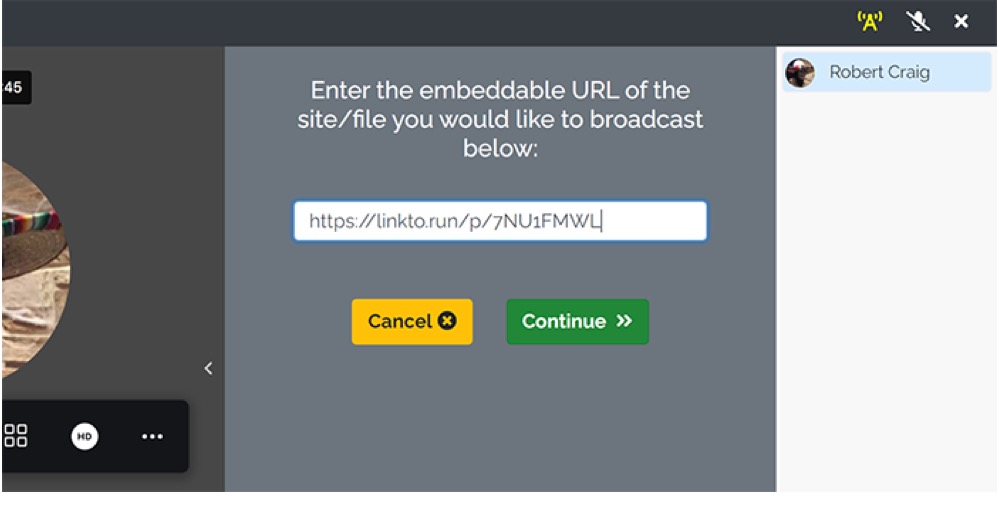
If you're satisfied with the embedded preview, click the broadcast button. The button will toggle from red to green, the grey screen overlay will dissipate, and your users will be able to see the broadcasted content.